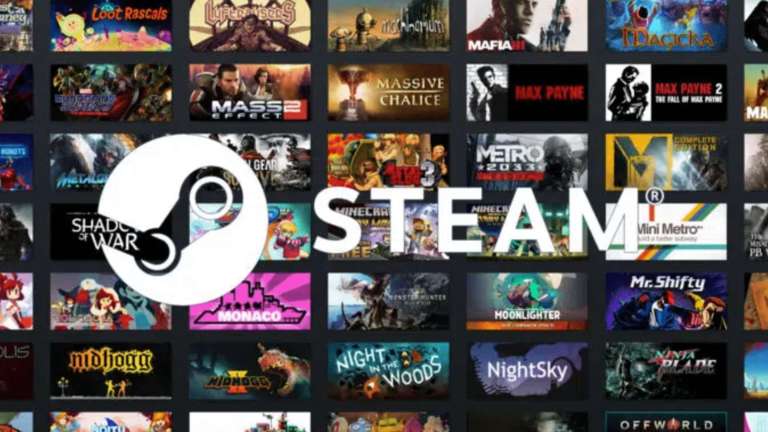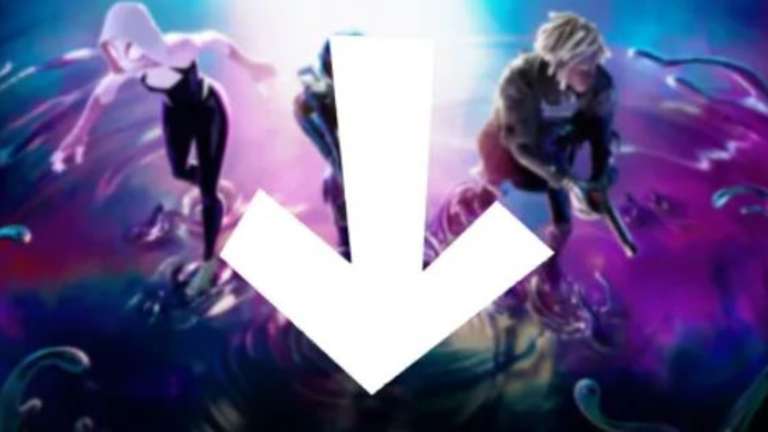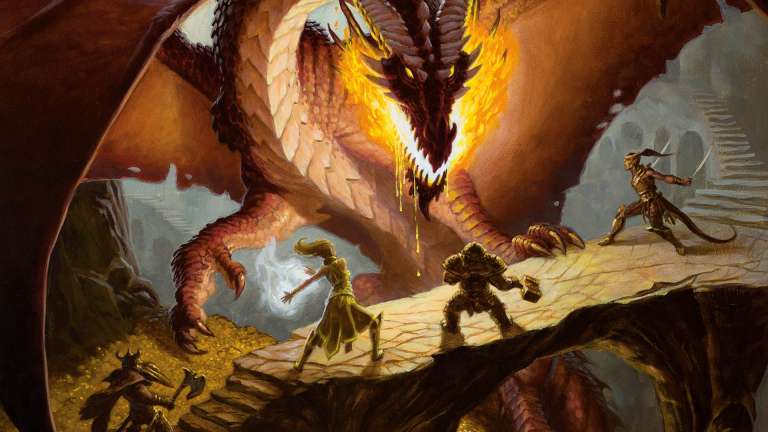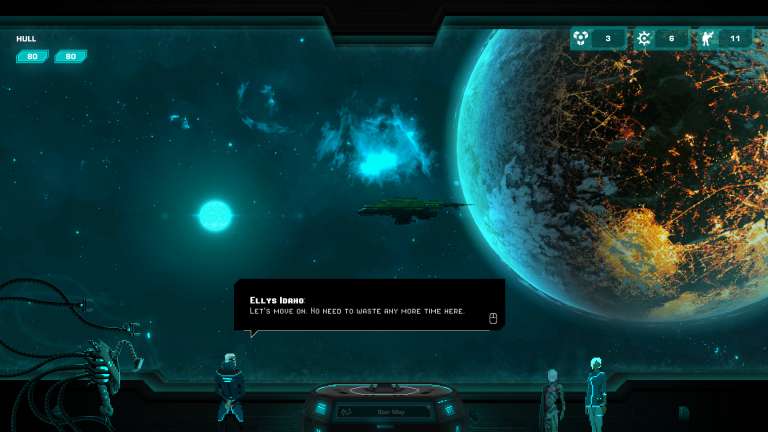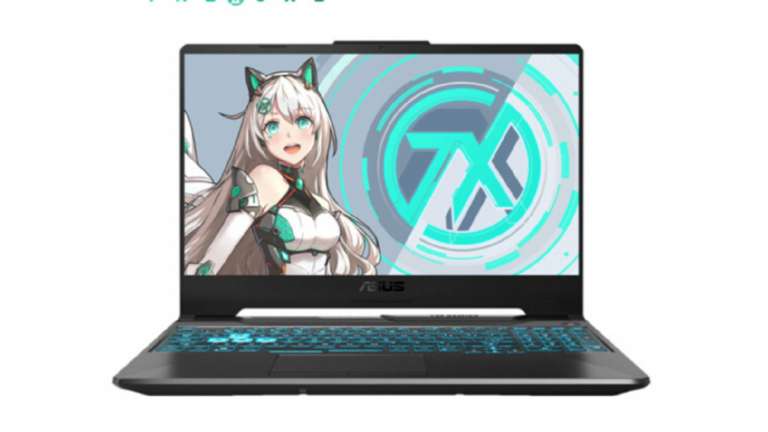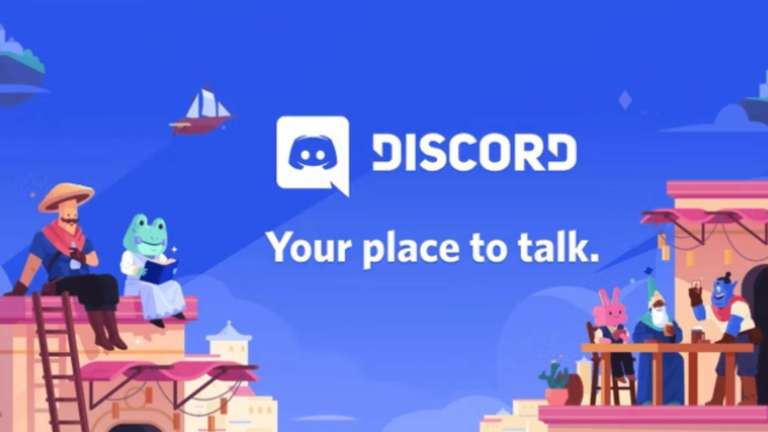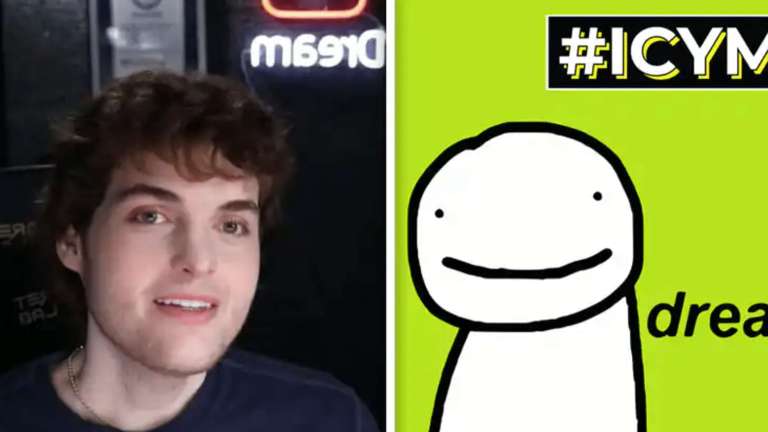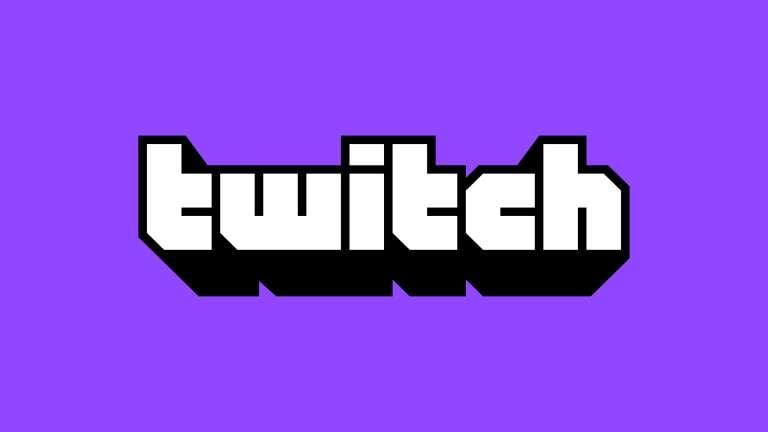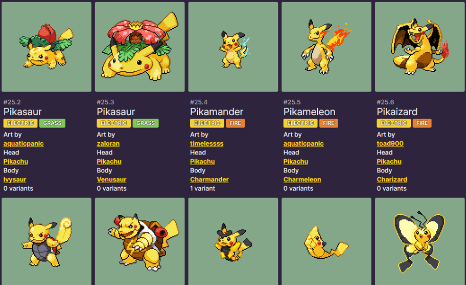
- NEWS
- GAMES
- PLAYSTATION

A Grand Theft Auto Online Gamer Was Wandering Across Los Angeles When They Spotted A Landmark They Recognized The Residence As Being The Same One Their Video Game Avatar Had
- XBOX

A Grand Theft Auto Online Gamer Was Wandering Across Los Angeles When They Spotted A Landmark They Recognized The Residence As Being The Same One Their Video Game Avatar Had
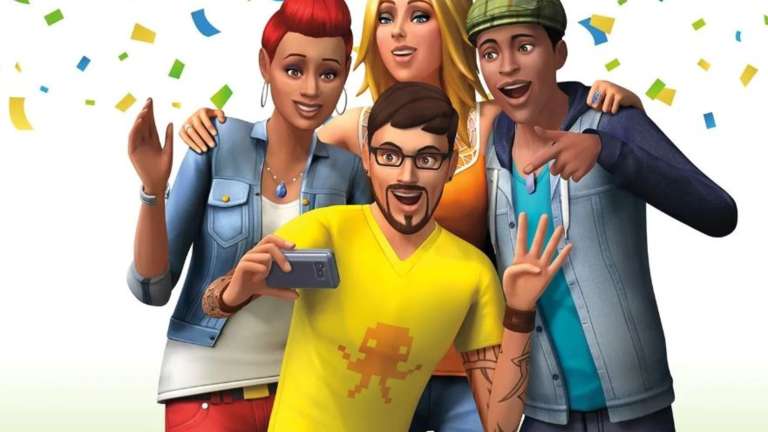
Players Of The Sims 4 Have Reported That Their Once Friendly Sims Have Turned Hostile And Started Fighting For No Apparent Cause
- PC/MAC

A Grand Theft Auto Online Gamer Was Wandering Across Los Angeles When They Spotted A Landmark They Recognized The Residence As Being The Same One Their Video Game Avatar Had

Despite The Controversy Surrounding The Game's Monetization, Blizzard's Diablo Immortal Has Made Over $300 Million Globally
- NINTENDO
- STEAM
- FORTNITE
- POKEMON
- APP STORE
- GOOGLE PLAY
- PLAYSTATION
- GEAR
- TECH
- SOCIAL
- ESPORTS
- Follow us

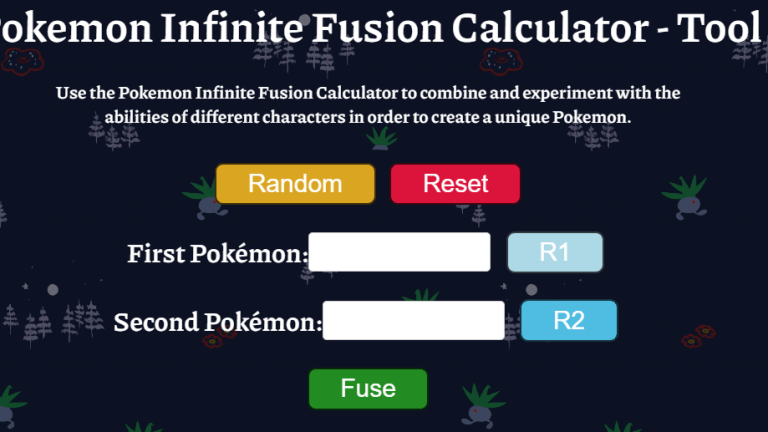
![Mortal Kombat Komplete Edition Steam Key (PC Steam Key) [ROW]](https://happygamer.com/wp-content/uploads/2023/10/1ea06c9f0f51a3fe339606df478a3bb7.png)