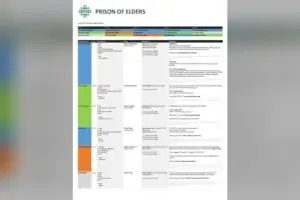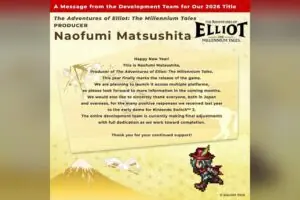Streamlabs OBS is an all-in-one solution for streamers. The software allows players with little time or knowledge to get their streams up and running within minutes. The software works with multiple streaming services like Twitch, Mixer, Facebook Gaming, and more.
Through the software, streamers can personalize alters that viewers see on screen. These range from animations, videos, or text that appears when viewers subscribe, donate, follow, or throw in some Twitch bits to support the streamer.
Streamlabs OBS has now improved the Alert Box feature in V2. The announcement comes with a YouTube tutorial that’s around 3:22 minutes long.
The improvements include a variation-focused theme Alert Box, updated settings layout, and on-page alert previews.
Variation-focused alerts allow streams to customize alerts when certain conditions are met. A viewer that donates $5 will see a different alert compared to someone that donates $50.
The new Settings layout is now slightly more compressed. All of the Alert Box settings are now available on a single screen without having to scroll down. The UI is much more user-friendly.
The On-Page Alert preview now lets streamers check out their alerts without navigating to another page. Without traveling to another page, players can preview all of their alerts by selecting them in the “Test Event” dropdown box. Before testing an event, streamers must have existing Alerts available.
Streamlabs OBS is free to download. The free version of the software limits users to a few themes, but they’re enough to get beginners started. The upgraded service, Streamlabs Prime, is a monthly subscription that offers more services like the full range of themes, a custom website, merch store, and more.
Streamlabs OBS has been available for PC for a while but is soon making its way to Mac. The Closed Beta for Mac users is currently ongoing and seeking additional testers. Those interested in applying can do so by visiting the official Streamlabs OBS blog and submitting their information. Before committing to testing, it is recommended that streamers are live for at least eight hours a week to test out the features fully. Streamers will also have to report back with any issues.
Streamers of all categories use Streamlabs OBS. Many use it for gaming, but others use it to share artwork in-progress, host talk shows, sing, or chat with the community.